Apple does not allow screen capture apps on its devices because it mimics the native screenshot capabilities on iOS. “Display Recorder” appears to take a series of screen caps to convert to video, so there is a good possibility that the app could be removed from the store in the near future. So, if this is something you are dying to have, you had better act fast.
I apologize but I am keeping this post here just in case things get worked out and the App becomes available again! In the meantime, I'll keep searching for something similar! Sorry!*****
I am so excited to share my latest App discovery with you. The App is called "Display Recorder". It allows you to record what you see on your iPad/iPhone. Display Recorder is a screen capture App that creates a movie, complete with audio, of what you're doing on the iPad. This has potential! ;-)
This is exciting to me because I have been playing around with Keynote (which is Apple's presentation program... much like PowerPoint). However, Keynote doesn't allow for sounds/voiceovers....CRAZY right?
So while I had some fun animations, there was no audio. With "Display Recorder" I was able to take my presentation and add a voiceover.
Once I was done capturing the screen, I could preview it, edit or delete it. After the movie was done, there are options to upload the video to YouTube...that may not be a good choice for school because many schools have YouTube blocked. Besides, I couldn't get that feature to work (I'll keep at it though). Other options include: opening the movie in Photo Library, Open in other Apps which include iMovie, ePrint (WHY would you print it???) or DropBox. I ran into a few problems with importing it into iMovie but will keep playing around with this App. Has anyone out there tried it yet?
Display Recorder is for sale at iTunes for just under $2.00. My mind is racing with the possibilities. Take a peek at how I used it to give voice to my Keynote on COLOR WORDS:
I also see potential for using Display Record as a tutorial for students on Apps that may not be intuitive. Or if you have parent volunteers working with students and the parent is a tad tech shy...you could use this App to model for her how you want students using the iPad apps.
I don't know...what do you think? What are some ideas you have for recording what you are doing on the iPad? Note: Before you mention YouTube...From what I understand it doesn't allow for recording FROM YouTube....so we'll have to think of something else. ;-)
Can't wait to hear what ideas you have!
 |
| Display Recorder |
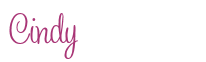




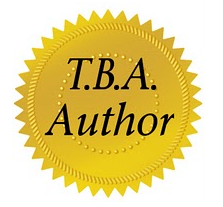




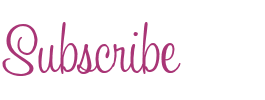




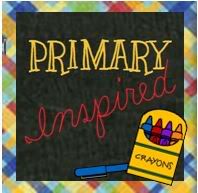






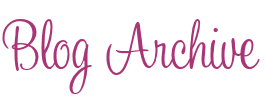

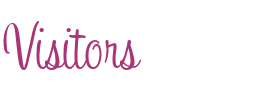
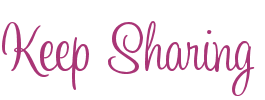


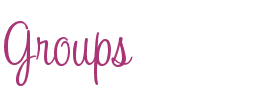


5 comments:
Cindy, Thanks for sharing this app! I just purchased it and will begin to play with it. I noticed that when you go to the support page for this app, there are directions (lots and lots of directions). This includes directions for uploading to YouTube. (But these may be the directions you already tried.)
Thanks again!
Camille
An Open Door
Hi Camille,
I'm glad you found thus useful. Confession... I tend to tinker around, THEN read the directions ( tee-hee). I saw something about YouTube issues, but it was late, I was tired, so I will look at it today. Let me know if you figure it out first ;)
Thanks!
I clicked on the link and the itunes store says this app is not available????
Kris,
I don't know what happened to the app. I have searched it over and over since I saw your comment.. The only thing I can think of is they must be working on issues with the app. I'm really sorry about this. I'll keep checking and will post when I see it's back up again.. :(
Hey guys! I just found a brand new way to do this! It is called AirServer, it has a 7 day free trial. What you do is you download the software to your computer, (it works on both windows and mac), then you start the server, go to your iPad or iPhone's multitasking bar and choose airplay. Then you can switch the toggle to mirroring. Once you do that your iPad or iPod screen will show up on your computer screen, from there you just use a normal screen recorder to capture your computer's screen! It works great, download AirServer here: http://www.airserverapp.com/en/Download/Referrer/199441
Post a Comment