OK...so in my original post I was saying that in my classroom I have a pocket chart with all the pictures of the students (myself as well). They use these photos to write messages to one another, play sorting games, etc. I am sure you have something similar in your classroom. But often teachers spend HOURS writing by hand all the names under the pictures. This tutorial shows you how you can literally do a hundred photos in a minute or two (at the most). You may want to re-name the photos ahead of time by removing that long numeral your digital camera places on the photo. Replace that with the name of the student in the photo. Then you are ready to follow these simple steps to create your Pocketchart pictures!
*Note: this is an OLD version of PowerPoint, the newer ones have the same features, but they are probably easier to find! ;-)
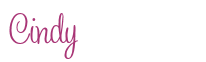






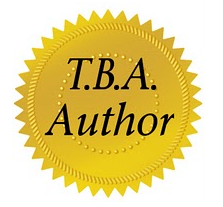




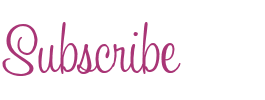




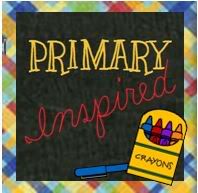






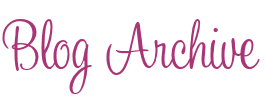

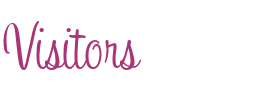
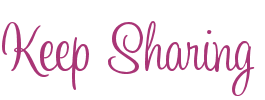


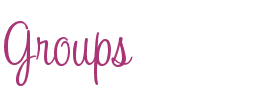


21 comments:
FABULOUS! Thanks - I never thought of this!
Jill
Thanks for the great tutorial. This is soooo much easier than inserting image and resizing like I usually try (and fail). I don't have my own class anymore, but will definitely find a teacher in my building who wants to do this.
~Kitty
The Write Handed Teacher
Thank you for sharing! I love Power Point.
Wonderful tutorial!!
Thanks so much for sharing!
❤Mrs. McKown
Little Literacy Learners
I am going to try this! Thanks so much! Just when you think you know what you are doing...someone does it better!!! Thank you for sharing!
Reagan
Tunstall's Teaching Tidbits
Great tutorial. This will make things so much easier than how I have made pictures with names for activities. Thanks for sharing.
Rose
The Wonderful World of Kindergarten
This is one of my least favorite things to do between back to school night (when I take the pics) and the first day of school! Thanks for sharing this great idea!
Mandy
FirstGradeToTheCore
Thank you so much for this!!! I can not tell you the amount of time I have spent in the past inserting pictures and typing names. This will save me soooo much time!!!
You're welcome ladies! I am happy to make this part of going back to school less of a chore! Be sure to tell your friends and or followers about it! They will LOVE it! ;-)
I'd never used this feature in ppt. It will be a great way to quickly label shots for ESL students.
/cindy, that was AWESOME! Thanks- now I just need a tutorial on how you mad the tutorial-
Tiffani
Time 4 Kindergarten
Thirty-one gifts
ca-scrappin@comcast.net
LOL Tiffani,
Yes, a tutorial of the tutorial! ;-)
I'm working on one showing how to rename the files before you get into PowerPoint!
;-)
I love, love, love learning how to make tasks easier! This was so simple...thank you very much for sharing!
Angela Just Love Teaching!
Thanks so much for sharing! This is wonderful! I am going to link your post to my blog tomorrow if that's fine with you.
:)
Becky
http://ep2ndgraderocks.blogspot.com/
Hi Becky,
I am glad that folks are finding this useful. I have done this for years and this is a great way to spread the word. You are more than welcome to pass it along!
THANKS!
I wish it worked on Mac! :( No insert photo album option on my PowerPoint.
Thanks any ways!
Kristen
first-grade-teachers.blogspot.com
Kristen,
Are you using PowerPoint for Mac or Keynote? I can do it in Keynote....adding pictures and words, but not NEARLY at the speed of PowerPoint.
I wish I had better news. I am a Mac user too, but we have PC at school.
So glad I came back to read the comments- I was trying this on my mac in PP. I guess i'll need to fire-up my laptop to make it work.
I love this tutorial!!! And I could listen to your voice all day long :)
Thanks for re-posting!
Hadar
Miss Kindergarten
Cindy, you are awesome. Thanks for the video tutorial!
☺ Tanya
First Grade is Fantabulous!
You ROCK!
Post a Comment